Today I rediscovered one of my favorite writing tools, Apostrophe. Let me tell you about my favorite features and settings.
Apostrophe is a very simple full-screen text/markdown editor. It doesn't do a lot, and that is exactly what I need when I'm writing in human languages.
I won't go on and on about the advantages of using a "focused" writing tool (that was covered extensively back around 2010 when these things became trendy), Instead I'll focus on how I use it and what works for me.
Apostrophe's default settings are pretty good, but here's what I like to tweak.
Full Screen
I run Apostrophe in full-screen mode on ElementaryOS. By default it opens a small window but when I'm writing I like to block-out everything else.
Focus Mode
Located under the "gear" menu in the top-right of the screen, enabling this mode keeps the line you're typing centered vertically so your eyes are not looking at the bottom of the screen as you would in the default mode. I find this not only increases focus, but it also reduces neck strain.
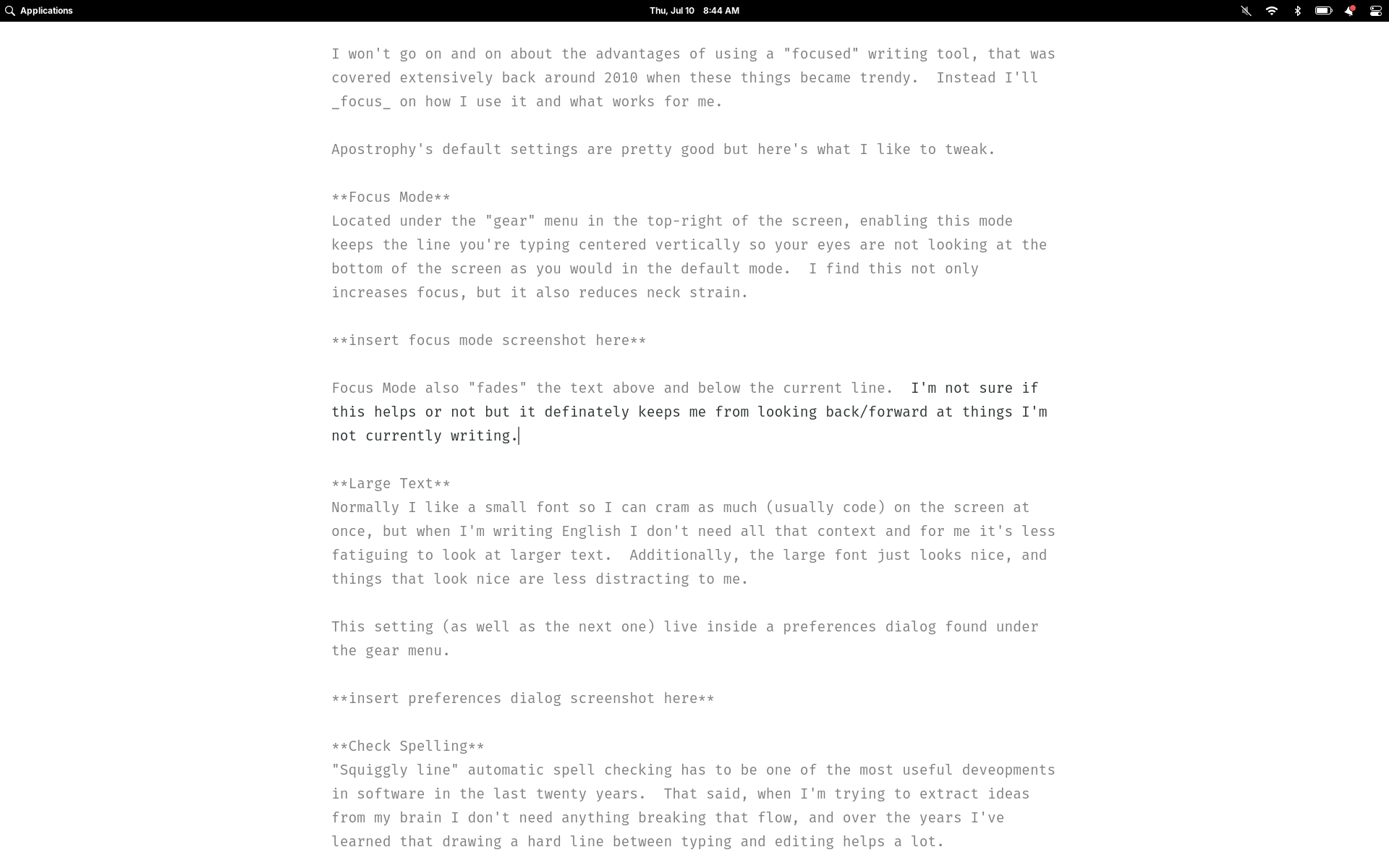
Full-screen focus mode makes it easy to craft each sentence carefully.
Focus Mode also "fades" the text above and below the current line. I'm not sure if this helps or not but it definitely keeps me from looking back/forward at things I'm not currently writing.
Large Text
Normally I like a small font so I can cram as much (usually code) on the screen at once, but when I'm writing English I don't need all that context and for me it's less fatiguing to look at larger text. Additionally, the large font just looks nice, and things that look nice are less distracting to me.
This setting (as well as the next one) live inside a preferences dialog found under the gear menu.
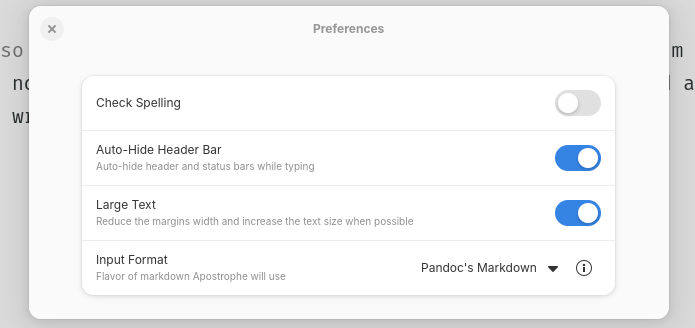
Preferences (located under the "gear" menu at the top-right of the screen) contains only a couple essential options.
Check Spelling
"Squiggly line" automatic spell checking has to be one of the most useful developments in software in the last twenty years. That said, when I'm trying to extract ideas from my brain I don't need anything breaking that flow, and over the years I've learned that drawing a hard line between typing and editing helps a lot.
Spell check might not seem like much in terms of intellectual workload, but those little red lines are certainly distracting, and when I get stuck on a word or trying to remember where I was it is oh-so-tempting to switch to editor mode and go after those lines like a literary Missile Command.
So I find turning this off to be very helpful during the writing phase.
Improvements
As good as Apostrophe is, there's a few additions I wouldn't mind.
It would be awesome to have a feature that disabled notifications when Apostrophe is open. I would really like the rest of the computer to disappear when I'm writing, and there's nothing important that I would miss if that was all turned off. I don't know if this is something an application has the power to do, but it would be nice if possible.
Sometimes it adds a closing quotation mark and I end up with extras. This sort of thing is handy in a code editor but I don't need it when I'm writing in English. I expected that this would be configurable somewhere but if it is I couldn't find it.
Conclusion
I wish I could find more software like Apostrophe. It is a gem among open-source software and I would love to have other "productivity" tools (a spreadsheet, and email client, a drawing program, etc.) that were as focused and delightful to use.
You can get Apostrophe from Flathub (I installed it this way via ElementaryOS's AppCenter) or directly from the source at Gitlab.